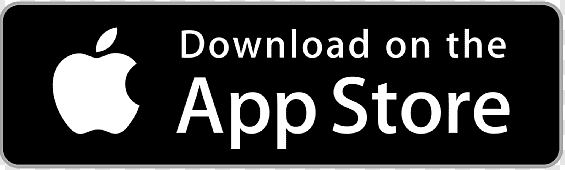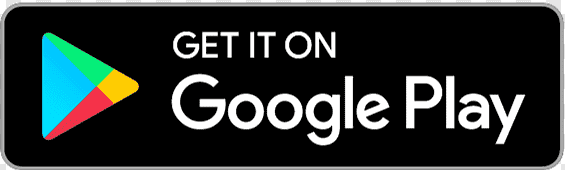The mobile staff app provides powerful tools for managing daily nursery operations directly from your phone or tablet. This guide will help you install, set up, and start using the app effectively.
Installing the App
Download and Installation
The Pigeonhole app can be downloaded from the play store on android or the apple store on iOS.
First-Time Login
When you first open the tap “Sign In” to proceed to the login screen. You can then login with your credentials to setup the app for use.

Your login credentials are the same as those you use for the web system. If you don’t have login details, contact your nursery administrator.
Site Selection
If your nursery has multiple locations:
- Select your site from the dropdown menu
- Confirm your choice - this affects which children and staff you can see
- Change sites later if needed from the account screen

Using the Staff App
Setting a PIN
Your Staff PIN is used for signing in/out on the app when using shared devices. In order to setup a PIN each staff member should set a PIN on the My Account page on the web application.

Switching Users
When multiple staff members need to use the same device, you can easily switch users using the PIN functionality. In order to do this:
- Click the switch user icon in the bottom tab

- Click on the user you wish to sign in and then enter their PIN.

Locked Devices
For security whenever the app is loaded the users PIN will be prompted for automatically.

App Features Overview
Now that you have the app installed and set up, explore these key features:
The mobile app is designed to make your daily nursery operations more efficient and improve communication with parents. Take time to explore each feature and don’t hesitate to ask for help when needed.